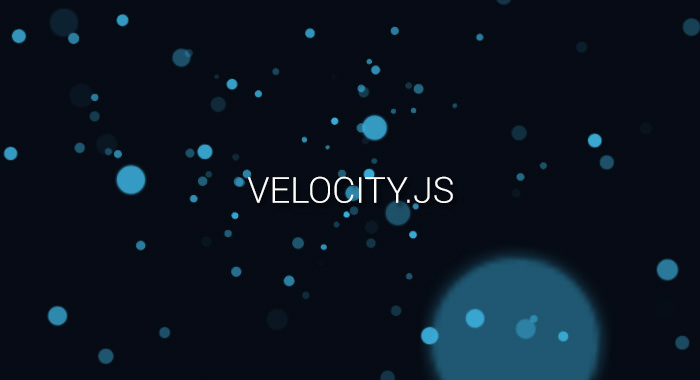html和css是做网页和前端的基础,也是基本构成
从开始学习前端之后,其实一直没有特别地学习过html和css。最开始写过一周之后,因为想要搭建好看的样式,开始使用bootstrap,再后来学习spa应用,react和vue,使用框架和库能快速地搭建想要的界面。
直到后面找前端工作参加面试的时候和参加工作之后开始写,才发现html和css还是前端基本功,包括vue和react其实也只是封装了很多东西,一定要了解基础原理和改进方法才能用好。
所以继续开始记录。
响应式布局CSS 1.在网页头部加上viewport元标签
1 <meta name ="viewport" content ="width=device-width,initial-scale=1.0,maximum-scale=1.0,minimum-scale=1.0,user-scalable=no" />
width:控制viewport的大小,可以指定具体的大小或者特殊值,如device-width
height:与width相对应,指定高度
initial-scale:初始缩放比例,也即是当页面第一次load的时候缩放比例
maximum-scale:允许用户缩放到的最大比例
minimum-scale:允许用户缩放到的最小比例
user-scalable:用户是否可以手动缩放
2.不使用绝对宽度
3.流式布局
float 的好处是,如果宽度太小,放不下两个元素,后面的元素会自动滚动到前面元素的下方,不会在水平方向overflow(溢出),避免了水平滚动条的出现。
绝对定位(position: absolute)的使用,也要非常小心。
4.选择加载CSS
自适应网页的核心就是CSS引入的Media Query模块
自动检测屏幕宽度,然后加载相应的CSS文件
实例
1 2 <link rel ="stylesheet" type ="text/css" media ="screen and (max-device-width: 400px)" href ="tinyScreen.css" /> <link rel ="stylesheet" type ="text/css" media ="screen and (min-width: 400px) and (max-device-width: 600px)" href ="smallScreen.css" />
上面的代码意思是,如果屏幕宽度小于400像素(max-device-width: 400px),就加载tinyScreen.css文件。
如果屏幕宽度在400像素到600像素之间,则加载smallScreen.css文件。
或者,在同一个CSS文件中利用@media的属性也能选择性加载样式
1 2 3 4 5 6 7 8 @media screen and (max-device-width: 400px ) { .column {float : none;width : auto;} #sidebar { display : none' } }
5.图片的自适应
添加属性
这行代码对于大多数嵌入网页的视频也有效,所以可以写成:img, object { max-width: 100%;}
rem与屏幕宽度的换算 rem是CSS3中新增的度量单位,全称是“ font size of the root element”,翻译过来是根元素字体大小,所以它其实是一个相对于html的相对单位。
下面的代码我们将屏幕的 1/15 大小(px)复制给 html 标签的 font-size 属性。此时,在任何尺寸的屏幕上,屏幕尺寸(px)的 1/15 px 都等于 1rem 的大小。即:在任何尺寸的屏幕上,只要给元素设置值相同的 rem,则在所有尺寸的屏幕上该元素所占屏幕宽度的比例是一样的,所占比例一样,就适配了所有尺寸的屏幕。
1 2 3 4 5 6 7 8 9 10 // 在 html 文件的 head 标签中 <script type ="text/javascript" > (function () var html = document .documentElement; var hWidth = html.getBoundingClientRect().width; html.style.fontSize = hWidth/15 + 'px' ; })() </script >
在less中设置
1 2 3 4 5 6 7 @r: 50rem ; div { width : 100 /@r ; height : 200 /@r ; }
各自的优缺点 响应式的优缺点:
优点:兼容性好,@media在ie9上是支持的,pc端和mobile是一套代码,不用分开
缺点:要写的css比另外两个多很多,而且各个断点都要做好。css样式要稍微大点的话更麻烦
Rem的优缺点:
优点:能维持整体的布局效果,移动端兼容性好,不用写多个css代码,而且还可以使用@media进行优化
缺点:开头要引入一段js,单位都要改成rem,计算rem比较麻烦,可以引用预处理器,但是增加了编译过程。PC和mobile要分开
设置viewport的width:
优点:与Rem相同,而且不用写rem,直接使用px,更加快捷
缺点:效果可能没rem好,图片会相对模糊,而且无法使用@media进行断点,不同size的手机上显示高度差距可能会相差很大
常见布局 布局的基本方案:基于盒模型,依赖position属性+float属性+display属性定位
三列布局 左右定宽,中间自适应,五种方法
利用表格(table/table-cell)布局、利用浮动(float)布局
利用栅格(grid)布局、利用绝对定位(absolute)布局
利用弹性和(flex-box)布局
html页面
1 2 3 4 5 6 7 8 <body > <section id ="container" > <aside class ="left" > left(定宽)</aside > <aside class ="right" > right(定宽)</aside > <main class ="center" > center(宽度自适应)</main > </section > </body >
css布局
1 2 3 4 5 6 7 8 9 10 11 12 13 14 15 16 17 18 19 20 21 22 .left { width : 200px ; height : 100vh ; background : #61daa5 ; float : left; } .right { width : 200px ; height : 100vh ; background : #ffa7e9 ; float : right; } .center { height : 100vh ; background : #78a5f1 ; margin-left : 210px ; margin-right : 210px ; }
https://caogongzi.gitee.io/2019/04/02/three-columns-layout/
两列布局 与三列布局类似,一栏定宽,一栏自适应,也有五种实现方案
Flex
1 2 3 4 5 6 7 8 9 10 11 12 13 14 15 16 17 18 19 20 21 <body > <div id ='parent' > <div id ="left" > 左列定宽</div > <div id ="right" > 右列自适应</div > </div > </body > <css > #parent { width: 100%; height: 400px; display: flex; } #left { width: 200px; background: blue; } #green { flex: 1; background: green } </css >
Grid
1 2 3 4 5 6 7 8 9 10 11 12 13 14 15 16 17 18 19 20 <body > <div id ='parent' > <div id ="left" > 左列定宽</div > <div id ="right" > 右列自适应</div > </div > </body > <css > #parent { width: 100%; height: 400px; display: grid; grid-template-columns: 200px auto; } #left { background: blue; } #right { background: green; } </css >
table布局
1 2 3 4 5 6 7 8 9 10 11 12 13 14 15 16 17 18 19 20 21 22 23 <body > <div id ='parent' > <div id ="left" > 左列定宽</div > <div id ="right" > 右列自适应</div > </div > </body > <css > #parent { width: 100%; height: 400px; display: table; } #left, #right { display: table-cell; } #left { width: 200px; background-color: blue; } #right { background-color: green; } </css >
float
1 2 3 4 5 6 7 8 9 10 11 12 13 14 15 16 17 <body > <div id ="left" > 左列定宽</div > <div id ="right" > 右列自适应</div > </body > <css > #left { float: left; width: 200px; height: 400px; background-color: blue; } #right { float: right; margin-left: 200px; background-color: green; } </css >
绝对定位
1 2 3 4 5 6 7 8 9 10 11 12 13 14 15 16 17 18 19 20 21 22 23 24 <body > <div id ='parent' > <div id ="left" > 左列定宽</div > <div id ="right" > 右列自适应</div > </div > </body > <css > #parent { position: relavtive; } #left { position: absolute; top: 0; left: 0; width: 200px; height: 400px; } #right { position: absolute; left: 200px; top: 0; height: 400px; } </css >
角度单位有四种
deg度数,一个圆共360度,grad梯度,一个圆共400梯度,rad弧度,一个圆共2n弧度,turn转、圈,一个圆共1转,
品字布局 1 2 3 4 5 6 7 8 9 10 11 12 13 14 15 16 17 18 19 20 21 22 23 24 25 26 27 28 29 30 31 32 33 34 35 36 37 38 39 40 41 42 <!doctype html > <html > <head > <meta charset ="utf-8" > <title > 品字布局</title > <style > * { margin: 0; padding: 0; } div { width: 100%; height: 100px; background: red; font-size: 40px; line-height: 100px; color : #fff ; text-align: center; } .div1 { margin: 0 auto 0; } .div2 { background: green; float: left; width: 50%; } .div3 { background: blue; float: left; width: 50%; } </style > </head > <body > <div class ="div1" > 1</div > <div class ="div2" > 2</div > <div class ="div3" > 3</div > </body > </html >
典型样式 元素、文本垂直水平居中 三种方法:转换成表格、flex、css3transform
1.转换成表格
1 2 3 4 5 .container { display :table-cell; vertical-align :center; text-align :center; }
2.flex布局
1 2 3 4 5 .container { display :flex; justify-content :center; align-items :center; }
3.css3transform
1 2 3 4 5 6 7 8 9 10 11 12 13 .container { width : 100% ; height : 400px ; background : #eee ; position : relative; } .center { background : blue; position :absolute; top : 50% ; left : 50% ; transform : translate (-50% , -50% ); }
垂直居中:容器元素设置display:table-cell;vertical-align:middle
子元素宽度为父元素的一半且为正方形
元素高度始终为宽度的一半 html
1 2 3 4 5 6 7 8 9 10 11 12 13 <!DOCTYPE html > <html > <head > <meta charset ="utf-8" > <meta name ="viewport" content ="width=device-width" > <title > JS Bin</title > </head > <body > <div class ="father" > <div class ="son" > <span > A</span > </div > </div > </body > </html >
css样式
1 2 3 4 5 6 7 8 9 10 11 12 13 14 15 16 17 18 19 20 21 22 23 .father { overflow :hidden; position : absolute; left :20px ; right :20px ; top :50% ; transform : translateY (-50% ); } .son { height :0 ; width :100% ; padding-top :50% ; background :pink; } span { position :absolute; top :50% ; left :50% ; transform : translate (-50% ,-50% ); font-size :10px ; }
https://segmentfault.com/a/1190000011668865
字体渐变色 html
1 2 3 4 5 6 7 8 9 10 11 12 13 14 15 <html > <head > <meta charset ="utf-8" > <style > span{ background: linear-gradient(to right,red,blue); -webkit-background-clip :text ; color :transparent ; } </style > </head > <body > <span > 前端渐变色</span > </body > </html >
常见图形 使用css绘制斜线、椭圆、三角形、圆形、扇形、梯形
斜线
用伪元素画一条直线,然后旋转
1 2 3 4 5 6 7 8 9 10 11 12 13 14 15 16 17 18 19 20 21 22 23 24 25 26 27 28 29 30 31 32 33 34 35 36 37 38 39 40 41 42 43 <div></div> div { div{ position :relative ; margin :50px auto ; width :100px ; height :100px ; box-sizing :border-box ; border :1px solid #333 ; // background-color:#333; line-height :120px ; text-indent :5px ; } div ::before { content :"" ; position :absolute; left :0 ; top :0 ; width :100% ; height :50px ; box-sizing :border-box; border-bottom :1px solid deeppink; transform-origin :bottom center; // transform:rotateZ(45deg) scale(1.414); animation :slash 5s infinite ease ; } @keyframes slash{ 0%{ transform :rotateZ (0deg ) scale (1 ); } 30%{ transform :rotateZ (45deg ) scale (1 ); } 60%{ transform :rotateZ (45deg ) scale (1.414 ); } 100%{ transform :rotateZ (45deg ) scale (1.414 ); } } }
或者
1 2 3 4 5 6 7 8 9 10 11 12 div { position :relative; margin :50px auto; width :100px ; height :100px ; box-sizing :border-box; border :1px solid #333 ; line-height :120px ; text-indent :5px ; background : linear-gradient (45deg , transparent 49.5% , deeppink 49.5% , deeppink 50.5% , transparent 50.5% ); }
先建立三角形,然后用白色小三角形遮挡,可以用剪裁clip-path或者伪元素
圆形
1 2 3 4 5 6 .circle { border-radius :50% ; width :80px ; height :80px ; background :#666 ; }
三角形
1 2 3 4 5 6 7 .tri-angle { width :0px ; height :0px ; border-left :50px solid transparent; border-right :50px solid transparent; border-bottom :100px solid red; }
扇形
梯形
房子 1 2 3 4 5 6 7 8 9 10 11 12 13 14 15 16 17 18 19 20 21 22 23 24 25 26 27 28 29 30 31 32 33 34 35 36 37 38 39 40 41 42 43 44 45 46 47 48 49 50 51 52 53 54 55 56 57 58 59 60 61 62 63 64 65 66 67 68 69 70 71 72 73 74 75 76 77 78 79 80 81 82 83 84 85 86 87 88 89 90 91 92 93 94 95 96 97 98 <!doctype html > <html > <head > <meta charset ="utf-8" > <title > CSS样式»</title > <style > .border-up { width: 0; height: 0; border-left: 150px solid transparent; border-right: 150px solid transparent; border-bottom :150px solid #333 ; position: relative; margin: 50px auto; background-image :linear-gradient(45deg ,#a95f44 26%,transparent 0,transparent 75%,#a95f44 0), linear-gradient (45deg ,#a95f44 26%,transparent 0,transparent 75%,#a95f44 0); background-size :30px 30px ; background-position :0 0,15px 15px ; } .border-up span { display: block; width: 0;height: 0; border-left: 147px solid transparent; border-right: 145px solid transparent; border-bottom : 147px solid #F0981C ; position: absolute;left: -147px; top: 1px; } .div3 { width :40px ; height :40px ; background-color :transparent ; float :left ; } .div-border1 { border-top :solid 1px ; border-left :solid 1px ; border-bottom :solid 1px ; } .div-border2 { border-top :solid 1px ; border-right :solid 1px ; border-left :solid 1px ; border-bottom :solid 1px ; } .div-border3 { border-left :solid 1px ; border-bottom :solid 1px ; } .div-border4 { border-right :solid 1px ; border-left :solid 1px ; border-bottom :solid 1px ; } .div { width :120px ; height :40px ; top :56px ; margin-left :-45px ; z-index: 99999; position :relative ; } .chimney { background-image :linear-gradient(45deg ,#a95f44 26%,transparent 0,transparent 75%,#a95f44 0), linear-gradient (45deg ,#a95f44 26%,transparent 0,transparent 75%,#a95f44 0); background-size :30px 30px ; background-position :0 0,15px 15px ; width: 30px; height: 80px; border: 1px solid; margin-left: 40px; margin-top: -30px; } .house { width: 240px; height: 200px; border: 1px solid; background-color : #FFFFFF ; margin-left: -122px; margin-top: 56px; } </style > </head > <body > <div class ="border-up" > <span > </span > <div class ="div" > <div class ="div3 div-border1" > </div > <div class ="div3 div-border2" > </div > <div class ="div3 div-border3" > </div > <div class ="div3 div-border4" > </div > </div > <div class ="chimney" style ="" > </div > <div class ="house" > </div > </div > </body > </html >
伪类时间轴 1 2 3 4 5 6 7 8 <div class ="message_item" > <div class ="message_time" > 2020-05-13 19:11</div > <sapn class ="message_circle" > </sapn > </div > <div class ="message_item" > <div class ="message_time" > 2020-05-13 19:10</div > <sapn class ="message_circle" > </sapn > </div >
样式
1 2 3 4 5 6 7 8 9 10 11 12 13 14 15 16 17 18 19 20 21 22 23 24 25 26 27 28 29 30 31 32 33 .message_item { height : 145px ; width : 300px ; padding-left : 12px ; border-left : 1px solid #979797 ; position : relative; } .message_time { height : 17px ; line-height : 17px ; font-size : 12px ; margin-bottom : 12px ; } .message_time :before { content : '' ; display : block; width : 2px ; height : 93% ; margin-top : 25px ; background : #00D1E3 ; position : absolute; left : 30% ; top : 10px ; } .message_circle { position : absolute; width : 8px ; height : 8px ; background-color : #547ABD ; border-radius : 50% ; left : -4px ; top : 5px ; }
容量球效果 1 2 3 4 5 6 7 <div class ="box" > <div class ="circular" > <div class ="content" > </div > <span class ="num" > 40%</span > </div > </div >
样式
1 2 3 4 5 6 7 8 9 10 11 12 13 14 15 16 17 18 19 20 21 22 23 24 25 26 27 28 29 30 31 32 33 34 35 36 37 38 39 40 41 42 43 44 45 46 47 48 49 50 51 52 53 54 55 56 .box { height : 500px ; padding-top : 100px ; padding-left : 200px ; } .circular { height : 100px ; width : 100px ; border : 2px solid #4682B4 ; border-radius : 50% ; overflow : hidden; box-sizing : border-box; position : relative; } .num { position : absolute; left : 50% ; top : 50% ; z-index : 30 ; transform : translate (-50% ,-50% ); } .content { position : absolute; height : 30px ; width : 100px ; background : #4682B4 ; bottom : 0px ; } .content ::after , .content ::before { content : "" ; position : absolute; width : 400px ; height : 400px ; top : 0 ; left : 50% ; background-color : rgba (255 , 255 , 255 , .7 ); border-radius : 40% 42% 40% 41% ; transform : translate (-50% , -100% ) rotate (0 ); animation : rotate 8s linear infinite; z-index : 10 ; } .content ::after { border-radius : 42% 40% 41% 40% ; background-color : rgba (255 , 255 , 255 , .9 ); transform : translate (-50% , -100% ) rotate (0 ); animation : rotate 8s linear -5s infinite; z-index : 20 ; } @keyframes rotate { 50% { transform : translate (-50% , -103% ) rotate (180deg ); } 100% { transform : translate (-50% , -100% ) rotate (360deg ); } }
卡券效果 1 2 3 4 5 6 7 8 9 10 11 12 13 14 15 16 17 18 19 20 21 22 23 24 25 26 27 28 29 30 <html > <link tyep ="css/text" > .coupon { width:300px; height:100px; line-height:100px; margin:50px auto; text-align:center; position:relative; background:radial-gradient(circle at right bottom,transparent 10px,#FFFFFF 0) top right /50% 51px no-repeat radial-gradient(circle at left bottom,transparent 10px,#FFFFFF 0) top left /50% 51px no-repeat radial-gradient(circle at right top,transparent 10px,#FFFFFF 0) bottom right /50% 51px no-repeat radial-gradient(circle at left top,transparent 10px,#FFFFFF 0) bottom left /50% 51px no-repeat filter:drop-shadow(2px 2px 2px rgba(0,0,0,0.2)) } .coupon span { display:inline-block; vertical-align:middle; margin-right:10px; color:red; font-size:50px; font-weight:400; } </link > <body > <p class ="coupon" > <span > 400</span > </p > </body > </html >
虚线框 1 2 3 4 5 6 7 8 9 10 11 12 13 14 <html > <link type ="text/css" > .dotted-line { width:800px; margin:auto; padding:20px; border:1px dashed transparent; background:linear-gradient(white,white) padding-box,repeat-linear-gradient(-45deg,red 0,#ccc 0.25em,white 0,white 0.75em); } </css > <body > <p class ="dotted-line" > 庭院深深,不知有多深?杨柳依依,飞扬起片片烟雾,一重重帘幕不知道有多少层</p > </body > </html >
圆点 1 2 3 4 5 6 7 8 .circle { width : 10px ; height : 10px ; background-color : red; border-radius : 50% ; display : inline-block; margin-right : 5px ; }
滚动条样式 webkit下滚动条主要有7个属性:
::webkit-scrollbar:滚动条整体部分,可以设置宽度等
::webkit-scrollbar-button:滚动条两端的按钮
::webkit-scrollbar-track:外层轨道
::webkit-scrollbar-track-piece:内层滚动槽
::webkit-scrollbar-thumb:滚动的滑块
::webkit-scrollbar-corner:边角
::webkit-resized:定义右下角拖动块的样式
上述七个属性都可以设置边框、阴影、背景图片、背景颜色等等。此外下面的伪类可以应用到上述的伪元素中:
:horizontal//适用于任何水平方向的滚动条
:vertical//适用于任何垂直方向的滚动条
:decrement//标识按钮或内层轨道是否会减小
:increment//标识按钮或者内层轨道是否会增大视窗的位置,比如垂直滚动条的下边和水平滚动条的右边
:start:标识对象是否放在滑块的前面
:end:标识对象是否放在滑块的后面
:double-button:判断一个按钮是否自己同一端的一对按钮中的一个,或者内层轨道是否紧靠一对按钮
:single-button:判断一个按钮是否自己独立的在滚动条的一段,或者内层轨道是否紧靠一个single-button
:no-button:判断内层轨道是否要滚到滚动条的终端
:corner-present:指示滚动条圆角是否显示
:window-inactive:指示应用滚动条的某个页面容器是否当前被激活
ie下相对简单,只能设置颜色:
Scrollbar-3dlight-color:滚动立体条亮边的颜色
Scrollbar-highlight-color:滚动条的高亮颜色
Scrollbar-face-color:立体滚动条的颜色
Scrollbar-arrow-color:三角箭头的颜色
Scrollbar-shadow-color:立体滚动条阴影的颜色
Scrollbar-dark-shadow-color:立体滚动条外阴影的颜色
Scrollbar-base-color:滚动条基色
Scrollbar-track-color:滚动条背景颜色
Https://segmentfault.com/a/1190000012800450
字体 在不同操作系统、不同游览器里面默认显示的字体是不一样的,并且相同字体在不同操作系统里面渲染的效果也不尽相同,
windows平台
微软雅黑为Win平台上最值得选择的中文字体,但非游览器默认,需要设置;西文字体的选择以Arial、Tahoma等无衬线字体为主。
mac os
苹方和San Francisco为苹果推出的最新字体,显示效果也最为优雅
安卓
Droid Sans为安卓系统中默认的西文字体,是一款人文主义无衬线字体,而Droid Sans Fallback则是包含汉字、日文假名、韩文的文字扩展支持。
ios系统
iOS系统的字体和Mac OS系统的字体相同,保证了Mac上的字体效果,iOS设备就没有太大问题。
linux
文泉驿微米黑:几乎是 Linux 社区现有的最佳简体中文字体。
引入不同字体时中文和英文的字体是不同的。先声明英文字体,再声明中文字体。
苹方(PingFang SC)、黑体-简(Heiti SC)、冬青黑体( Hiragino Sans GB )、Microsoft Yahei(微软雅黑)、宋体(SimSun)
css中引入
1 font-family :"PingFang SC ",
字体族大体上分为两类:sans-serif(无衬线体)和serif(衬线体),一般非衬线字体在显示器中的显示效果会比较好,一般非衬线字体在显示器中的显示效果会比较好,